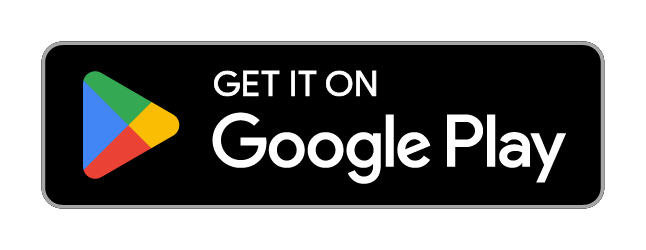WHAT IS GOOGLE PAY™?
Google Pay is a simple, safe and fast way to pay for Android™ phones users. With Google Pay you have access to your cards at any time, even if you forget your wallet! You can pay with Google Pay in all places, where you can pay with your regular contactless card. Use it wherever you see these symbols:
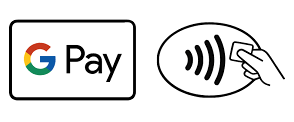
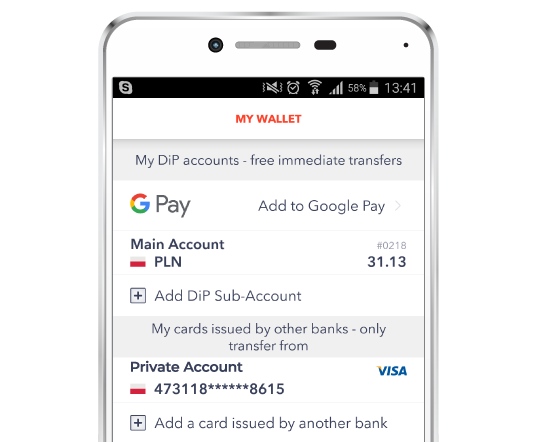
HOW TO GET STARTED?
- Go to Google Play™ store and download our application. To use Google Pay, you need a phone with Android 5.0 (Lollipop) or higher. To make contactless payments at stores, your phone must have NFC technology. (NFC availability and Android version can be checked in the phone settings)
- In DiPocket application, go to My Wallet and press “Add to Google Pay”. Then select the card you want to add to the service. Confirm and you’re ready. If you do not have a plastic card yet, you can use your virtual card. No additional fees!
- Wake your phone and hold it against the payment terminal in the store. When the transaction is accepted, confirmation will appear on the screen. You can also pay with Google Pay in many websites and applications!
SECURITY
FAQ’s
-
What is Google Pay?
Google Pay is an application available to users of Android devices, enabling contactless payments by phone. Thanks to it, you can add an existing plastic or virtual card to your mobile device and pay by phone just like with a regular contactless card. The card can be enrolled in the DiPocket application or in the Google Pay app, available in the Google Play store -
How do I start using Google Pay?
Just download or update DiPocket application, and then enter My Wallet and choose Add to Google Pay. Select the card that you want to use for Google Pay payments. After confirmation, the phone is ready for payment and you can also start using your DiPocket card for online purchases where the Google Pay symbol is displayed -
What are the requirements for Google Pay?
You need a device (eg. smartphone, tablet) with Android Lollipop (5.0 or newer)
You also need to download the latest version or upgrade DiPocket application and accept the Terms of service, presented when adding the card to Google Pay
Contactless payments at payment terminals are possible with devices equipped with NFC technology (wireless technology enabling contactless data transmission at close range) -
I have problems with paying by phone, what could be the reason?
To carry out the transaction, the phone must be awake. If it does not work, please try to unlock the phone and retry the transaction
It’s also important that NFC is enabled on your device – you can do it in Settings – Wireless & networks – More – NFC. Google Pay must be set as the default payment application
If it still does not work, please check that your phone has data access via your mobile operator or a wifi connection: normally Google Pay does not require data connection however when you run out of payment keys stored on your mobile device a data connection is required -
Can I add only DiPocket plastic cards to Google Pay?
You can also add your virtual cards -
Can I add the same card to more than one device with Google Pay?
Yes, one card can be used on different devices -
What is the default card?
In the application, you can select the card, which will be automatically used for payments. The default card can be freely changed in the DiP application in My Wallet -
How much does Google Pay cost?
Using Google Pay is free of charge -
Can I add more than one DiP card to Google Pay?
Yes, you can add more as many cards as you want to Google Pay on the same device, just remember to choose which one you want to use as default card -
Can I use Google Pay to withdraw money from ATM?
Yes, it’s possible with contactless ATMs -
What are the limits for Google Pay transactions?
The transaction limits are the same as for the card you use to pay with Google Pay -
How to remove a card from Google Pay on my phone?
Go to My Wallet in DiPocket application, select the card you want to remove from Google Pay and at the bottom of the screen, you will see the option to remove the card from Google Pay. Confirm and it is done!
Removing the card from Google Pay does not affect its validity – you can continue to use it as normal without Google Pay