WHERE TO PAY WITH APPLE PAY?
You can pay with Apple Pay wherever contactless payments are accepted. Check if one of the following symbols is shown on the terminal:
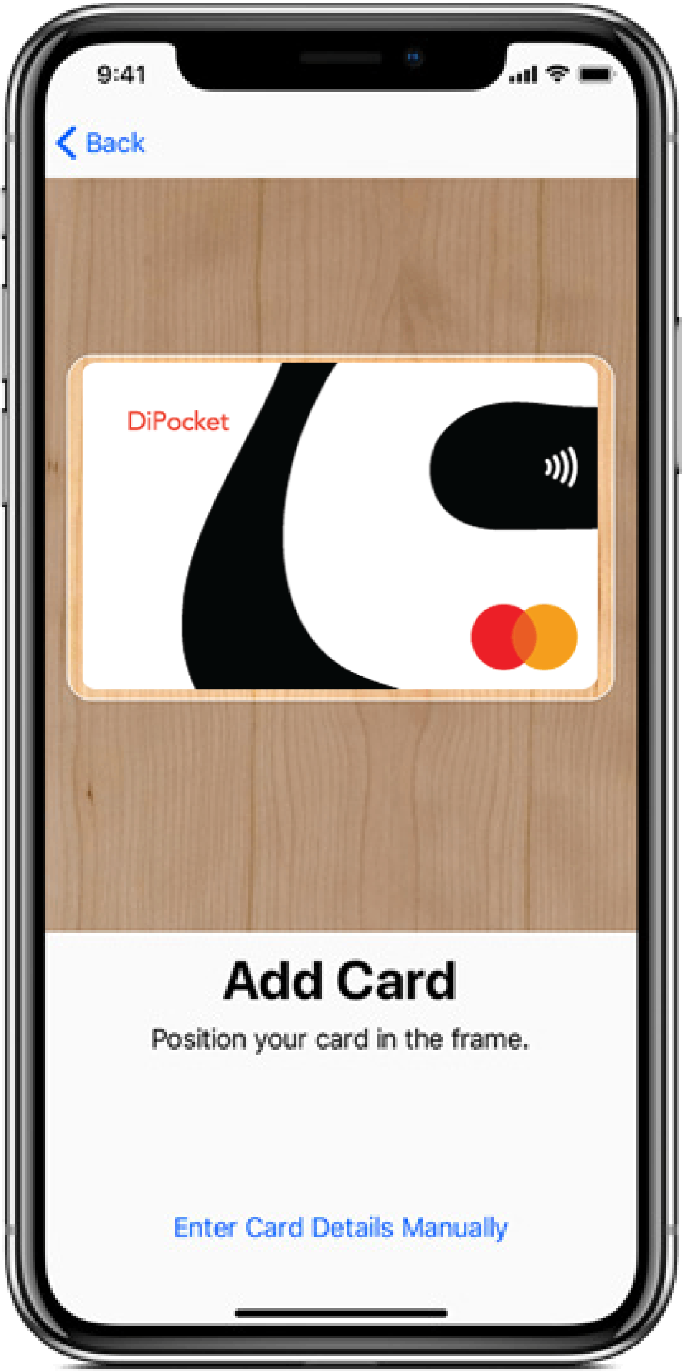
How to add a DiPocket card to Apple Pay
- On iPhone – open the Wallet application and press the “+” sign in the upper right corner
- If you’re using Apple Watch, open the Apple Watch app on a paired iPhone and select “Wallet & Apple Pay”, then select “Add a card” option
Check how to add a card:
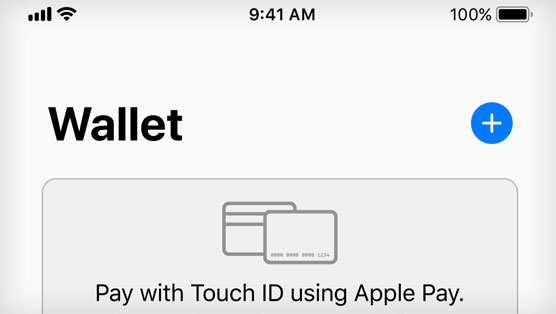
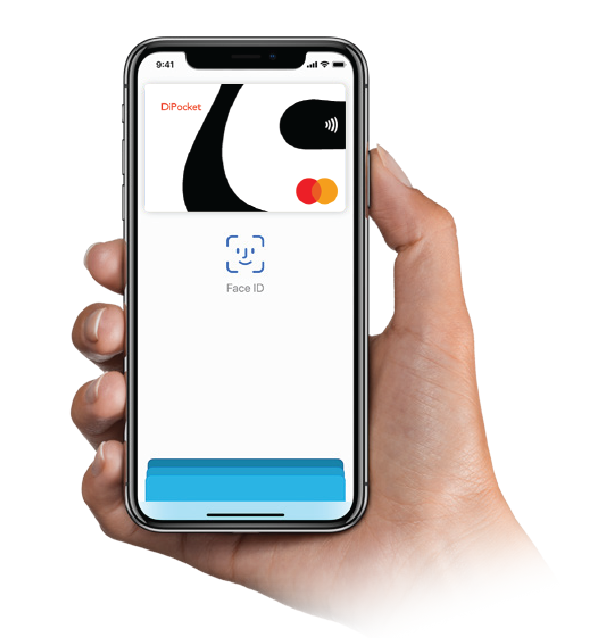
How to pay with Apple Pay
Apple Pay is the easiest way to pay in stores, in apps and online with your iPhone, Apple Watch, iPad or Mac. With Apple Pay, you can pay quickly and safely using the devices you use every day.
Check how to pay in stores:
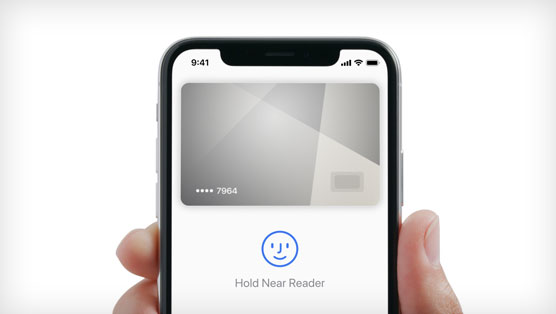
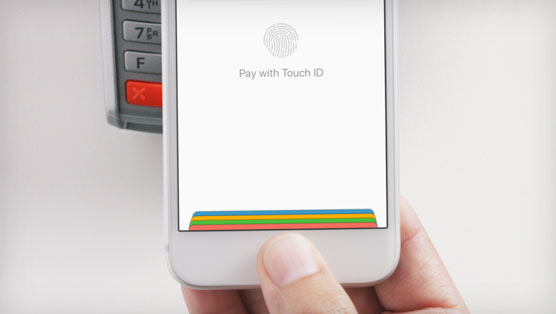
SECURITY
FAQ’s
-
What is Apple Pay?
Apple Pay is a simple and secure way to pay in stores, applications and the internet using your iPhone, Apple Watch, iPad and Mac. At the checkout, you can instantly pay with the devices you use every day. Apple Pay is also a safer and faster payment method on the internet and in applications, which does not require setting up accounts or filling in forms. -
How to start using Apple Pay?
You can start using Apple Pay as soon as you add a DiPocket card (plastic or virtual) to the Wallet application. You need to add cards on each device you want to use with Apple Pay. -
What are the requirements for using Apple Pay?
To use Apple Pay in supported countries or regions, you need:
– A device that meets the requirements (check here if your device is supported https://support.apple.com/en-us/HT208531)
– A supported card from a participating card issuing institution, e.g. a virtual or plastic DiPocket card
– The latest version of iOS, watchOS, iPadOS or macOS
– An Apple device logged into the iCloud service with a valid Apple ID.
In physical stores, you can pay with Apple Pay on your iPhone and Apple Watch. In applications, you can pay with the Apple Pay service on your iPhone, iPad and Apple Watch. On websites in Safari, you can pay with Apple Pay on your iPhone, iPad, or Mac. In some countries and regions, you can use Apple Pay on your iPhone and Apple Watch to pay for public transport. Detailed information can be found at https://support.apple.com/pl-pl/HT201469 -
What payments can I make with Apple Pay?
You can make payments using Apple Pay to purchase goods and services at points of sale equipped with terminals that support contactless payments. You can also pay using the mobile application of the seller or in online stores where sellers provide payments using Apple Pay. -
What are the transaction limits with Apple Pay?
Limits are the same as those applicable to your DiPocket card. -
Can I add DiPocket virtual cards to Apple Pay?
You can add both DiPocket virtual and plastic cards to Apple Pay. -
What is the default card?
In the Wallet app you can select the card that will be automatically selected for payments in case you enrolled multiple cards. The default card can be easily changed in the Wallet. -
How much does Apple Pay cost?
There are no additional costs associated with using Apple Pay. -
What happens when I change or update my phone?
Updating your phone does not affect Apple Pay cards in the Wallet app. However, if you change your phone, you must add the cards again in the Wallet application. -
What should I do if I have problems paying with a card added to Apple Pay?
Check if you have launched the Wallet application, whether the card is active in the Wallet and whether you have correctly confirmed your identity on the device. If you’re still having difficulty paying with Apple Pay, contact our Customer Service Center by phone at +48 22 209 2555 or +370 520 84858; or by email at [email protected]. -
How do I remove a card from the Wallet?
Enter the Wallet and in the upper right corner, press the settings symbol and then select the ‘remove card’ option at the bottom of the screen. -
During an Apple Pay payment, the terminal asked me to enter my PIN. Is it normal?
In rare cases, the terminal may ask you to enter your card PIN. The PIN on the card added to Apple Pay is the same as that on the plastic card. -
How to add a card to Apple Pay from DiPocket App?
Logging into DiPocket App, on the home page for each sub-account if there are cards eligible for enrolment you will see a ‘Set up your card with Apple Pay. It’s easy’. Touch it, select the card you want to enrol (plastic or virtual) and press ‘Add to Apple Wallet’ button.
